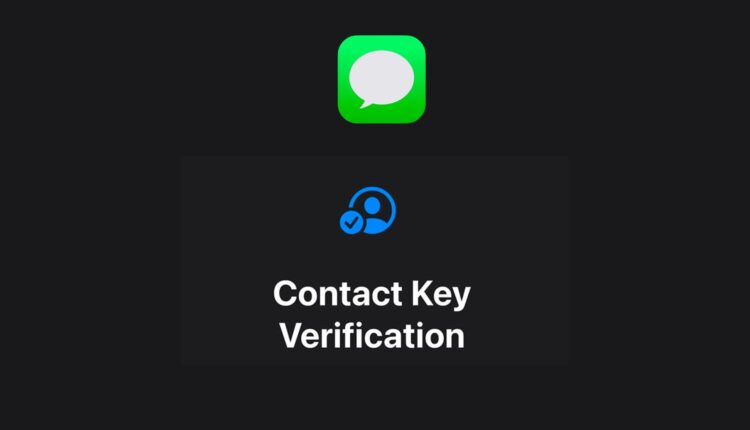What Is Contact Key Verification in iMessage & How to Setup and Use It
iMessage is one of the most popular and secure messaging platforms available. With end-to-end encryption, Apple already ensures your conversations stay private. But the latest iOS 17.2 update takes security even further through a feature called Contact Key Verification.
In this post, I’ll explain what Contact Key Verification is, why verifying your messaging contacts matters, and how to enable the feature on your own iPhone or iPad devices.
The Risks of Impersonation Attacks
Impersonation attacks are a rising threat – especially for businesses, public figures and high-value targets. Rather than directly hacking accounts, attackers pretend to be a trusted contact like an executive, lawyer or banker.
They take advantage of the implicit trust in messaging apps to:
- Phish for sensitive data – By posing as someone with authority, they trick users into revealing passwords, financial information or trade secrets.
- Authorize fraudulent transactions – By impersonating finance officers and legal contacts, they get users to approve fake invoices or money transfers.
- Install malware – By mimicking IT admins, they direct employees to “update security” by downloading infected software tools.
These are just some examples. Impersonation schemes rely on the inability to definitively verify who someone is over messaging apps. Even if accounts themselves aren’t hacked, the communication channel is compromised.
How Contact Key Verification Protects You
Contact Key Verification in iMessage is designed to directly address this impersonation threat vector.
It provides cryptographic confirmation of who you are communicating with in iMessage. Apple issues a unique digital verified contact card to each user. You can then visually confirm the identity markers of who you’re talking to.
Let’s take a closer look at how it works:
1. Update Devices to Latest iOS
First, you need to update all devices to iOS 17.2:
- Update your iPhone/iPad to the latest iOS version in Settings > General > Software Update.
- Also update Macs to latest macOS to sync Contact Key Verification across Apple devices.
- You’ll need the newest OS on all devices you use iMessage on.
2. Turn on Contact Key Verification
Next, enable the feature under your Apple ID settings:
- Open Settings app > Tap your Apple ID profile at the top.
- Scroll down and toggle on “Contact Key Verification”.
- You may need to authenticate with Face ID, passcode or password.
3. Generate and Share Public Verification Code
Once enabled, you can generate and share your unique verification code:
- In Settings, tap on your profile to see your public code under Contact Key Verification.
- You can share this code through outside channels – other messaging apps, phone call, email etc.
- Whoever you share your code with can mark your messages as verified.
4. Exchange and Enter Verification Codes
To complete verification, you’ll need to exchange public codes:
- When a contact shares their verification code with you, make note of it.
- Open an iMessage conversation with that contact.
- Tap their name/profile pic at the top to pull up their random auto-generated code.
- Tap “Mark as Verified” and enter the public code they initially shared with you.
- If correct, their messages will now show as verified.
5. Look for Verification Tick to Confirm
Going forward, you can check for the verification icon to confirm conversations:
- In any iMessage thread, tap the contact’s photo/name.
- If a gray checkmark tick appears next to their bubble, the encryption keys match and their identity is verified.
- If not verified, the bubble won’t have a checkmark.
Who Should Use Contact Key Verification?
Contact Key Verification is meant for sensitive communications where ensuring the authenticity of who you’re messaging with is critical.
Some examples include:
- Government and political figures messaging with staff
- Legal counsel and financial controllers authorizing transactions
- Celebrities and executives verifying contacts in their inner circle
- Companies protecting trade secrets and IP from impersonation attacks
For most average users, Contact Key Verification likely isn’t necessary. But for anyone handling sensitive data over iMessage, it provides invaluable protection.
Security Benefits of Verified Contacts
Contact Key Verification enhances end-to-end encryption with verified identity:
- Confirms the user owns the private encryption keys associated with their Apple ID.
- No chance of confused identity, impersonation or sophisticated “man-in-the-middle” attacks.
- Greater visibility and control over verified contacts.
- Ongoing protection with continuous verification checks.
In short – you can definitively confirm who you are messaging back and forth with.
Best Practices for Implementation
To get the most out of Contact Key Verification:
- Enable it for all team members who exchange sensitive, confidential or legally binding information.
- Make sure to exchange verification codes using secure channels like encrypted apps or phone calls.
- Re-verify contacts anytime their public key changes after events like adding new devices.
- Train high-risk employees on proper verification protocol.
Conclusion
Contact Key Verification makes robust identity confirmation convenient and user-friendly within Apple’s native messaging experience.
Just by following a few simple steps, you can rest assured knowing iMessage chats with critical contacts are legit. No need to manually compare keys or use separate authentication apps.
So if you regularly handle sensitive information over iMessage, make sure to enable and utilize Contact Key Verification. With rising data breach risks, verified messaging provides invaluable protection.
Have you tried out Contact Key Verification yet? What other security features would you like to see Apple add in the future? Let me know in the comments!